Lab 11
Create a backup of your website that was created in our IIS lab. Implement the backup of your wwwroot directory to a share named backup on your other windows server.
- Perform a backup:
- Create a folder on a different machine (I used CPTR230B c:\backups" - which I had to create.)
Go to the Serer Manager --> File and Storage Services
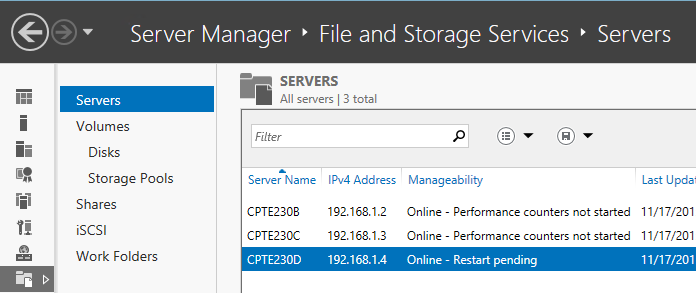
If you don't see the "Shares" item in the list try: Add-WindowsFeature -Name FS-Resource-Manager
- Click on Shares, go to tasks and click "New Share..."
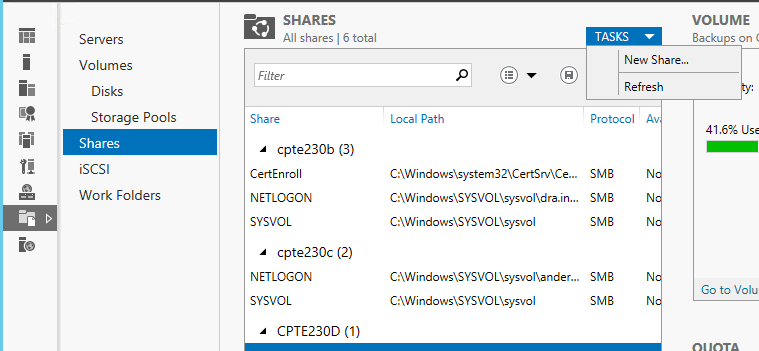
- Follow the wizard to share the directory that you just created. In my example the share will be "\\cptr230b\backups"
- Now that you have a share, run the "Windows Sever Backup" tool and create your backup.
- Change/delete the file(s) so as to deface/destroy the website (or files in your backup).
- Restore the original file(s)
- Show the restored website for full credit.
There is no documentation for this lab!
Video Grade Guide
Topics |
Points |
Show the website/file you will deface or destroy. |
10 |
Show a file being deleted or change |
10 |
Show the defaced/destroyed the website/file |
10 |
Show the restore procedure restoring the selected file to its original condition |
50 |
Show the website/file restored. |
20 |
