|
Size: 2741
Comment:
|
← Revision 23 as of 2024-09-05 17:39:16 ⇥
Size: 468
Comment:
|
| Deletions are marked like this. | Additions are marked like this. |
| Line 3: | Line 3: |
| {{{ NOTE: THERE HAS BEEN A CHANGE THE PROCEDURE BELOW! YOU NO LONGER NEED TO SETUP THE WHOLE SYSTEM SEE THE NEW DIRECTIONS }}} Below is a diagram that shows how your virtual network sees the world and how the world sees it. We have eliminated for the moment the complications of the <<latex($\mu$)>>Cloud. The IP address 216.249.119.123 is a place holder for your IP address. |
Below is a diagram that shows how your virtual network sees the world and how the world sees it. The IP address 10.10.4.X is a place holder for your IP address. |
| Line 11: | Line 7: |
| == New Instructions == | Draw.io diagram can be found here: [[attachment:Lab Network Diagram.drawio]] |
| Line 13: | Line 9: |
| First it is possible for you to use the old instructions, but the following procedure will make it easier. | == Instructions == |
| Line 15: | Line 11: |
| 1. Download the new script: 1. Using FileZilla or your favorite scp client and login to your server (use the Host=IP address, username=[name given in class] and port=22). 1. Upload the "nat" file you downloaded. (A real linux person would use wget or some such utility to get it directly from this site to your linux machine if you want try that instead ;-) 1. On your linux machine issue the command: {{{ chmod u+x nat }}} 1. Now run it {{{./nat -a [your ip address]}}} Your system is now setup! You can double check this by running {{{ ./list }}} which shows the configuration changes that we just made. Of course you can always just look at the script to see what it did ;-} === Troubleshooting === So you may have noticed that there is already a nat script on your server. Well it does an extra thing that will cause trouble. If you ran that script you need to edit /etc/network/interfaces and remove the duplicate eth1 information. == Old Instructions == In order for you to do port forwarding for your server, you must setup the iptable rules. We need two pieces of functionality: 1. NAT 1. Port forwarding 3389 -> 192.168.1.2:3389 and 3390 --> 192.168.1.3:3389 To setup NAT on Ubuntu, see [[https://help.ubuntu.com/community/Internet/ConnectionSharing#Ubuntu_Internet_Gateway_Method_.28iptables.29|Ubuntu NAT]]. We'll add a short bit of instructions to the system to forward the ports as follows: {{{ #Port Forwarding Stuff: iptables -t nat -A PREROUTING -i eth0 -p tcp -d 216.249.119.[your ip] --sport 1024:65535 --dport 3389 -j DNAT --to-destination 192.168.1.2 iptables -t nat -A PREROUTING -i eth1 -p tcp -d 216.249.119.[your ip] --sport 1024:65535 --dport 3389 -j DNAT --to-destination 192.168.1.2 iptables -t nat -A PREROUTING -i eth0 -p tcp -d 216.249.119.[your ip] --sport 1024:65535 --dport 3390 -j DNAT --to-destination 192.168.1.3:3389 iptables -t nat -A PREROUTING -i eth1 -p tcp -d 216.249.119.[your ip] --sport 1024:65535 --dport 3390 -j DNAT --to-destination 192.168.1.3:3389 }}} NOTE: ALL OF THIS CAN BE FOUND BY TYPING "man iptables" from the command line in linux. |
In 2021 we are going to use pfSense as our router firewall. Set it up using the diagram above and the instructions in class. |
Virtual Network Configuration
Below is a diagram that shows how your virtual network sees the world and how the world sees it. The IP address 10.10.4.X is a place holder for your IP address.
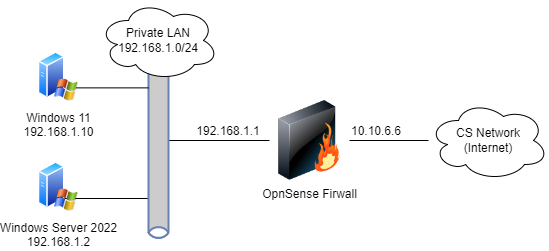
Draw.io diagram can be found here: Lab Network Diagram.drawio
Instructions
In 2021 we are going to use pfSense as our router firewall. Set it up using the diagram above and the instructions in class.
